The steps to change the registered mobile number in GST after GST Registration are simple. There are two ways that you can change your mobile number in GST after GST Registration.
Update Mobile Number as Authorised Signatory
Step 1: Login and Navigate
- Go to the GST portal and log in using your credentials.
- Once logged in, go to Services > Registration > Amendment of Registration Non-core Fields.
Step 2: Edit Signatory Details
- Click on the ‘Promoter/Partners’ tab. Locate the authorized signatory (partner/promoter) whose information you want to update.
- Click the ‘Edit’ button under the ‘Actions’ column for that specific signatory.
Step 3: Update Contact Information
Update the mobile number or email address as needed. Next, Click ‘Save’ to confirm the changes.
Step 4: Verify Changes (OTP)
- You will receive a one-time password (OTP) on both the new mobile number (if updated) and the new/existing email address. Enter the OTPs received to verify the changes.
- Once the OTPs are entered correctly, the changes will be reflected in the system.
Step 5: Final Verification and Submission
- Go to the ‘Verification’ tab.
- Enter the required information (usually details of the authorized signatory).
- Tick the declaration checkbox to confirm the accuracy of the information.
- Choose your preferred verification method:
- Digital Signature Certificate (DSC)
- E-signature
- Electronic Verification Code (EVC)
- If you select EVC, an OTP will be sent to the updated mobile number for final verification. Enter this OTP to complete the process.
Step 6: Confirmation and Status
- Upon successful submission, you will receive a confirmation message with an Application Reference Number (ARN) to track the status of your application.
- Once you receive a message stating “Changes Approved,” it confirms that the mobile number and email ID have been successfully updated.
Update Mobile Number as Non-Authorised Signatory
- Step 1: Sign in to the GST portal and navigate to Services -> Registration -> Amendment of Registration Non-core Fields.
- Step 2: Access the authorized signatory section. Click on the ‘Add new’ button.
- Step 3: Input the details of the new authorized signatory whose email address and phone number you want to use. Then, click ‘Save’.
- Step 4: Proceed to the ‘Verification’ tab. After filling in the necessary details, check the declaration box, and submit the form with DSC/E-signature/EVC.
- Step 5: Allow 15 minutes to pass, then log back in to the GST portal. Navigate to Services -> Registration -> Amendment of Registration Non-core Fields.
- Step 6: Visit the ‘Authorized Signatory’ section and unselect the previously designated signatory as the primary authorized signatory.
- Step 7: Designate the new authorized signatory as the primary signatory. Confirm the accuracy of the provided mobile number and email address. An OTP will be sent for verification.
- Step 8: Complete the verification process as outlined in step 5.
- Step 9: Upon submission, you’ll receive a confirmation message containing the ARN number to track the application’s status. Once you receive confirmation that the ‘Changes are Approved’, it indicates successful update of the mobile number and email ID.
Also Know:
In addition, if you need anymore guidance related to GST Registration, you can talk to the GST Experts at: 8881-069-069
Furthermore, Download E-Startup Mobile App and Never miss the latest updates narrating to your business.
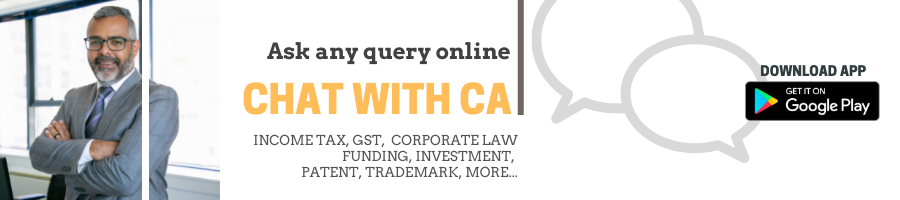
Glad our site could help