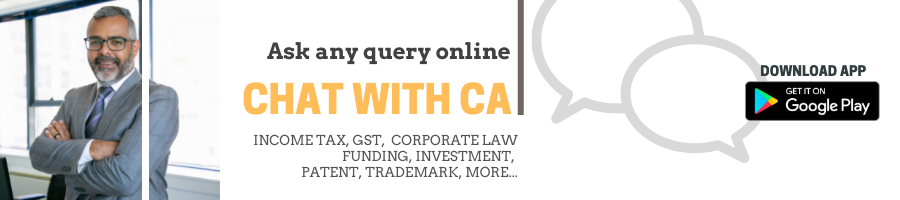If you are in the import-export business, you must have AD Code Registration. It is vital to have it in order to get custom clearance, get government benefits and ensure smooth transactions. Thus, you must apply on ICEGATE to register your AD Code.
Stepwise Process to get AD Code Registration on ICEGATE
1: Obtain an AD Code from Your Bank
Before doing so, you must first obtain the code from your bank. Additionally, your bank must be authorized to handle foreign exchange transactions. You will get your AD Code from a bank on a letter.
2: Register on ICEGATE
To apply for AD Code Registration online on ICEGATE, you first have to create an account on it. To register an account on ICEGATE, you must:
- Visit ICEGATE Website: Go to www.icegate.gov.in.
- Click on ‘Register’: Choose the appropriate registration type (IEC-based registration for exporters).
- Fill in Details: Provide your Import Export Code (IEC), GSTIN, email ID, and mobile number.
- Verify OTP: Enter the OTP sent to your registered email and phone number.
- Set Password: Complete the registration by creating a password for your ICEGATE account.
3: Log in to Your ICEGATE Account
After registering your account on your ICEGATE, you must login and start an application.
4: Fill and Submit the AD Code Registration Application
- After logging into the ICEGATE, go to AD Code Registration.
- Click on the Tab Bank Account.
- Select Foreign Remittance Account (Authorized Dealer Code)
- The foreign remittances account will show the declaration of banks used for making
- foreign remittances.
- Next, Click on Add New Bank Account Button.
- You will need to provide details including – Bank Name, Branch Name, Ad Code, Bank, Account Number, Custom Location, DocType, IRN, and Upload Proof Document.
-
After that, you will need to verify all details and click the submit button.
5: Add Bank Account Details
- Select “Add Bank Account”, then enter your AD Code, bank details, and associated IEC (Import-Export Code).
6: Upload the Required Documents
-
- AD Code letter from the bank.
- Proof of IEC registration.
- Any other supporting documents as requested.
7: Submit the Application For Verification
- Please review the details and submit your application for verification by the customs authorities.
8: Wait for the Approval Mail
The Customs office at the specified port of export will verify your AD Code Registration application details. If they find no issues, your AD Code will be registered, and you will be notified via email of the successful approval.
Document Requirement for AD Code Registration
- Bank authorization letter
- Copy of IEC
- Copy of GST registration certificate
- Copy of PAN card of the company or partnership entity
- Copy of PAN card of authorized signatory
- Bank certificate with the AD code
- Cancelled cheque
- Board resolution
- Director or partner or proprietor basic info
- Application form
- Class 3 Digital signature
Conclusion
For those ready with the prescribed documents and follow the correct sequence of steps it is simple to register for AD Code on ICEGATE.
Regardless of whether you are an experienced exporter or a novice, this registration is crucial to ensuring smooth payment processing and avoiding customs delays. Why wait? Quickly create your AD Code on ICEGATE today and make sure that you export goods without any hurdles.
Moreover, If you want any other guidance relating to registering AD Code or IEC, please feel free to talk to our business advisors at 8881-069-069.
Download E-Startup Mobile App and Never miss the latest updates narrating to your business.